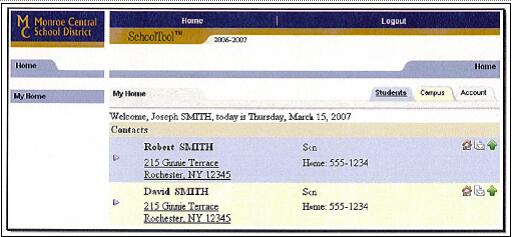Parent Portal
Dear Thousand Islands School District Parents:
We are inviting you, as parents, to join the Thousand Islands School District Parent Portal program. By joining this program, you will have instant, online, timely, and secure access to school information about any of your children who attend Thousand Islands School District. Specifically, you will have online access to your child’s contact information, schedule, grades and attendance data. You will also have access to five week progress reports and quarterly grades for each class in which your child is enrolled. Some teachers may also post assignments, assignment grades and test grades.
By implementing this Parent Portal program, we hope to provide you with access to timely information. We expect this initiative will be a great opportunity for parents and Thousand Islands School District in communicating your child’s progress throughout the year. We hope you will enroll in the program to get faster access to information.
Parent Guide to the Parent Portal
- E-Mail Address: Provide the school with your current e-mail address.
- Website: https://st1.schooltool.com/ThousandIslands/
- Registration: Register for your Parent Portal Account (above).
- Access your own e-mail: You will receive your first Parent Portal password through your e-mail.
- Use your web browser (Internet Explorer, for instance) to access the internet and go to the TICSD web site.
- Click on the Parent Portal icon at the top right of the TICSD website.
- Where it says "Username", type your full e-mail address (from step 1, above).
- Click on the blue Login button (ignore, for now, where it says "Password")
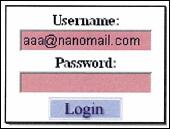
- The words "New User or Forgot Password" will appear on the screen, in blue.
- Click once on these words.
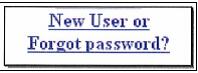
- You will see the screen refresh (flash), and you will be prompted again to enter your username. Fill in the box, again, with your email address, and click the Submit button.
- Clicking Submit will cause an e-mail message to be sent to you that will contain your new password.
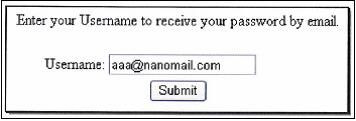
- Log into your e-mail account, as you would normally, and look for an email message from "SchoolTool".
- When this e-mail message arrives, open the message and write down, or print, the password that is displayed. Careful, the password may have a lot of letters, numbers, and symbols. Also note that some letters are uppercase and some are lower-case. This is important.
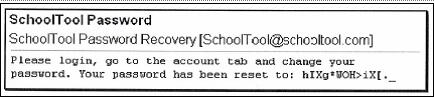
- Navigate back to the Parent Portal web site, keying in the same e-mail address and the new password. Remember, the password may be copy/pasted from the e-mail message, but be careful to grab each character.
- Now would be a good time to change the password to a more comfortable one. We recommend creating a new password that has the following characteristics:
- Greater than or equal to eight (8) characters.
- Combination of letters, numbers, and symbols (including upper and lower case letters)
- Something that can be remembered easily.
- Good passwords do not have to be hard to remember.
- To change a local password, simply click on the Account sub tab, enter the existing password, then the new desired password (twice). Click on the Change Password button to finalize the change.
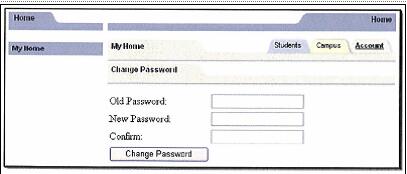
- Once a user has logged in for the first time, and changed his/her password, the user simply needs to navigate back to the Parent Portal (SchoolTool) web page, enter their username and password, and click on the Login button.
- A parent will be presented with a screen containing three tabs:
- Students: A listing of all students that "belong" to the logged-in parent. A parent may have the right to click on a student's select button, to see all of the students details.
- Campus: A parent will see general campus information.
- Account: To change passwords.
- When it comes time to end the session, a parent may click Logout in the module bar, or simply close the browser window.